Windows / Mac
Step 1: To get started, download the IPTV Smarters app by visiting this URL:
- For windows: https://www.iptvsmarters.com/download?download=windows
- For Mac: https://www.iptvsmarters.com/download?download=mac
Step 2: Once the app is downloaded and installed, select “Login With Xtreme Codes” from the menu.
Step 3: Use the subscription details we provide you to log in to the app. This includes your username, password, and portal URL.
IOS phone and ipad
How to setup IPTV on Apple/IOS with IPTV Smarters Player :
Step 1: To begin, download the IPTV Smarters app from the Apple Store using this URL: https://apps.apple.com/in/app/smarters-player-lite/id1628995509. Alternatively, you can search for it on the App Store using the keywords “Smarters Player Lite“.
Step 2: After the app has downloaded, open it and select “Login With Xtream Codes API“.
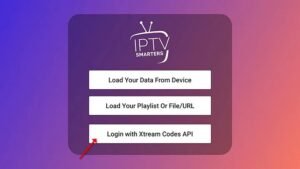
Step 3: Enter the login details provided to you after subscribing to The Beast Stream service. Once entered, click on “ADD USER” to proceed to the next section.
Step 4: Wait a few seconds for the login to complete.
Step 5: Once logged in, click on the “Live TV” icon, as shown in the image.
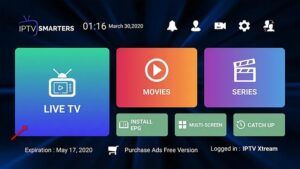
Step 6: Select the channel group that you wish to watch and proceed to the next section.
Step 7: Click on the channel name and then double-click on the small screen to turn it into full screen mode.
Step 8: There is no need to add an EPG URL. Simply click on “Install EPG“.
Android
How to setup IPTV on Android with IPTV Smarters Player :
Step 1: Begin by downloading the IPTV Smarters app from this URL: https://www.iptvsmarters.com/smarters.apk
Step 2: Once the app has downloaded, open it and select “Login With Xtream Codes API“.
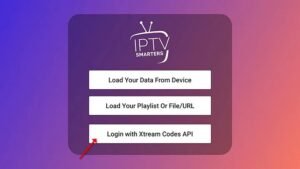
Step 4: Wait a few seconds.
Step 5: Click on the “Live TV” icon, as indicated in the image.
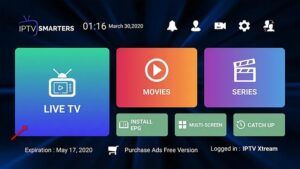
Step 6: Select the channel group that you wish to watch from the available options and proceed to the next section.
Step 7: Click on the channel name that you want to watch and then double-click on the small screen to turn it into full screen, which is the final step to start streaming.
Fire tv stick
To Install Smart IPTV on FireStick follow the steps bellow:
step 1. In the home screen of FireStick, select Find, then click on search

step 2. In the Search window, search for the app called Downloader





step 7. Now launch Downloader app, and click allow

step 8. Type the following exactly this URL: https://www.iptvsmarters.com/smarters.apk and click Go

step 9. You will wait for file to download, then you click install.
step 10. Open IPTV smarters then select Login with Xtream codes api.
step 11. Enter the login details that we sent you via WhatsApp or Email.
#### FOR TIVIMATE ####
step 1. Type the following URL exactly as shown here: https://tivimates.com/tiviapk and click Go.

step 2. Wait for file to download.

step 3. Click Install and once the installation is completed. You can open the app.
step 4. Click “Add Playlist” then choose “Xtream codes“
step 5. Enter the login details that we sent you via WhatsApp or Email.
Smart TV (Samsung & LG)
For Samsung Smart TV :
- Step 1: Press the Smart Hub button on your Samsung Smart TV remote.
- Step 2: Search for “IPTV Smarters Pro” in the search bar and install the app.
- Step 3: Open the app and select “Login with Xtream Codes API“
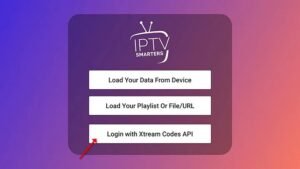
- Step 4: Enter the login details provided to you after subscribing to The Beast Stream service, including your username, password, and portal URL.
For LG Smart TV :
- Step 1: Turn on your LG Smart TV and press the “Home” button on the remote.
- Step 2: Navigate to the LG Content Store and search for “IPTV Smarters Pro” in the search bar.
- Step 3: Install the IPTV Smarters Pro app and open it.
- Step 4: Choose “Login With Xtreme Codes” as the login option.
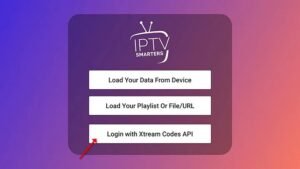
- Step 5: Enter your subscription details, including username, password, and portal URL provided by the Beast Stream.
Other smart TV
Step 1: From your TV store on Samsung, LG, or other compatible devices, you can download any of the following applications: SetIPTV, NetIPTV, Smart IPTV, IBO PLAYER, FLIX IPTV, SMARTONE, SS IPTV, OTT Player, or IPTV EXTREME.
Step 2: Once you have installed the chosen application, open it and you should see the MAC address displayed on the screen, as shown in the example below:

Step 3: Send us the MAC address via Email or WhatsApp.
Step 4: After a few minutes, restart or reboot your TV and then open the application. You should now be able to access the Beast Stream.
Mag Box
Step 1 : Send us the MAC Address of your MAG via Whatsapp/Email/Live Chat
Step 2 : After making the payment, we will send you the portal link
Installation Guide
For Android:
- Download the MYTVOnline+ Lecteur IPTV app from this link: Download MYTVOnline+ Lecteur IPTV for Android.
- Install the MYTVOnline+ Lecteur IPTV application on your device.
For iOS:
- Download the MYTVOnline+ Lecteur IPTV app from this link: Download MYTVOnline+ Lecteur IPTV for iOS.
- Install the MYTVOnline+ Lecteur IPTV application on your device.
Setup MYTVOnline+ Lecteur IPTV via Playlist:
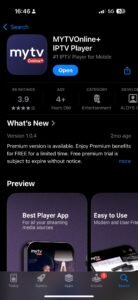
- Step1: Open the app and press on “Settings”
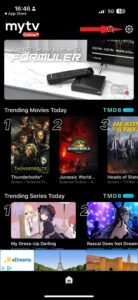
- Step2: Press on “Content Sources”
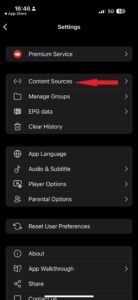
- Step3: Press on the “+” icon
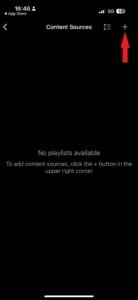
- Step4: Press on the “Add m3u Playlist”
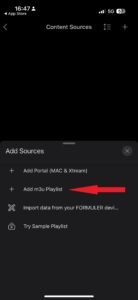
- Step5: Add your playlist URL
In the Nickname field, enter any name you like.
In the Playlist URL field, paste the M3U link we emailed you.
There are many free IPTV players available for Windows and iOS, such as IPTV Smarters Pro, IPTV Experts, IPTV Stream Player…etc.
However, in this section, we will provide a setup guide for IBO Player. It is a premium IPTV player, it is the most stable and professional player (they offer a 7-day free trial, allowing you to try it out before committing)
Setup Guide
- Step 1: Open IBO Player. You will see your device’s MAC address and Device Key displayed on the screen.
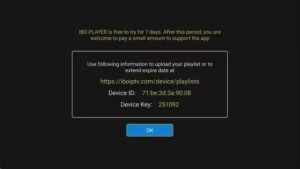
- Step 2: Add Your M3U Playlist to IBO Player.
- Go to the IBO Player website: https://iboplayer.com/
- Click on Manage Playlists or go directly to: https://iboplayer.com/device/login
- Enter your MAC address and Device Key to log in.
- Click Add Playlist and paste the M3U link we sent you via email.
- Step 3: Restart your Ibo player app and enjoy your subscription
Installing IBO Player on Your Amazon Fire TV Stick:
While IBO Playeris available on the Google Play Store and Apple App Store for Android and iOS devices, it is not available in the Amazon Appstore. Therefore, you will need to sideload it onto your FireStick.
To do this, you must first enable apps from unknown sources in your FireStick settings.
1. Enable Apps from Unknown Sources:
- Step1: On your FireStick home screen, navigate to the top menu bar and select Settings.
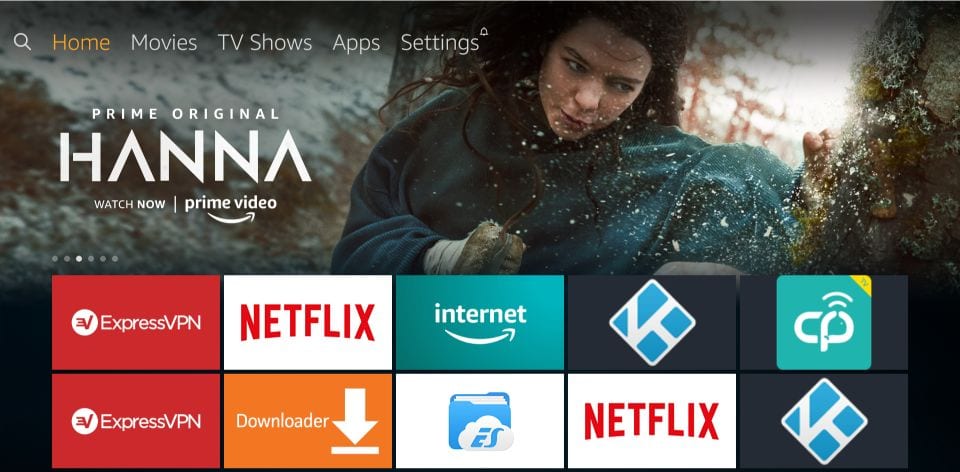
- Step2: In the Settings menu, choose My Fire TV.

- Step3: Select Developer Options from the list of available options.

- Step4: If the option Apps from Unknown Sources is OFF, click it once to turn it ON.

- Step5: You may see a warning message. To proceed, click Turn on.

Now that the FireStick settings allow installation of third-party apps, follow the steps below to install Ibo Player.
2. Install the Downloader App:
- Step1: Go back to the FireStick home screen and highlight the Search option.
- Type Downloader and select it from the search results.
- Click on the Downloader icon, then download and install the app.

3. Download Ibo Player:
- Step 1: Open the Downloader app. You may see some prompts; dismiss them until you reach the main screen, where you can see the URL textbox
- Step 2: Now, in the URL field, enter the code 511693 (which corresponds to the direct download link for IBO Player) and click GO.
- Step 3: When you click Go, a pop-up will appear prompting you to download IBO Player. Download and install the app.
4: Final Phase: Setup your playlist
- Step 1: Open IBO Player. You will see your device’s MAC address and Device Key displayed on the screen.
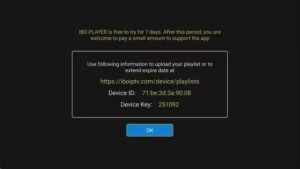
- Step 2: Add Your M3U Playlist to IBO Player.
- Go to the IBO Player website: https://iboplayer.com/
- Click on Manage Playlists or go directly to: https://iboplayer.com/device/login
- Enter your MAC address and Device Key to log in.
- Click Add Playlist and paste the M3U link we sent you via email.
- Step 3: Restart your Ibo player app and enjoy your subscription
There are many free IPTV players available for Windows and iOS, such as IPTV Smarters Pro, IPTV Experts, IPTV Stream Player…etc.
However, in this section, we will provide a setup guide for IBO Player. It is a premium IPTV player, it is the most stable and professional player (they offer a 7-day free trial)
For Samsung Smart TV:
- Step 1: Press the Smart Hub button on your Samsung Smart TV remote.
- Step 2: Search for “Ibo Player” in the search bar and install the app.
- Step 3: Open IBO Player. You will see your device’s MAC address and Device Key displayed on the screen.
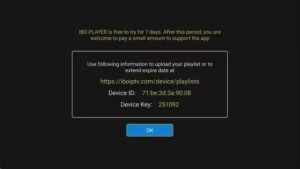
- Step 4: Add Your M3U Playlist to IBO Player.
- Go to the IBO Player website: https://iboplayer.com/
- Click on Manage Playlists or go directly to: https://iboplayer.com/device/login
- Enter your MAC address and Device Key to log in.
- Click Add Playlist and paste the M3U link we sent you via email.
- Step 5: Restart your Ibo player app and enjoy your subscription.
For LG Smart TV:
- Step 1: Turn on your LG Smart TV and press the “Home” button on the remote.
- Step 2: Navigate to the LG Content Store and search for “Ibo Player” in the search bar, and install the app.
- Step 3: Open IBO Player. You will see your device’s MAC address and Device Key displayed on the screen.
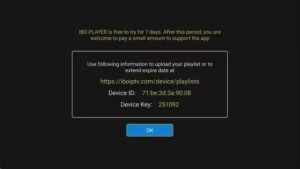
- Step 4: Add Your M3U Playlist to IBO Player.
- Go to the IBO Player website: https://iboplayer.com/
- Click on Manage Playlists or go directly to: https://iboplayer.com/device/login
- Enter your MAC address and Device Key to log in.
- Click Add Playlist and paste the M3U link we sent you via email.
- Step 5: Restart your Ibo player app and enjoy your subscription.
Step 1: From your TV store, you can download any of the following applications: IBO PLAYER, IPTV EXTREME, SetIPTV, NetIPTV, Smart IPTV, FLIX IPTV, SMARTONE, SS IPTV, OTT Player.
Step 2: Once you have installed the chosen application, open it and you should see the MAC address displayed on the screen, as shown in the example below:
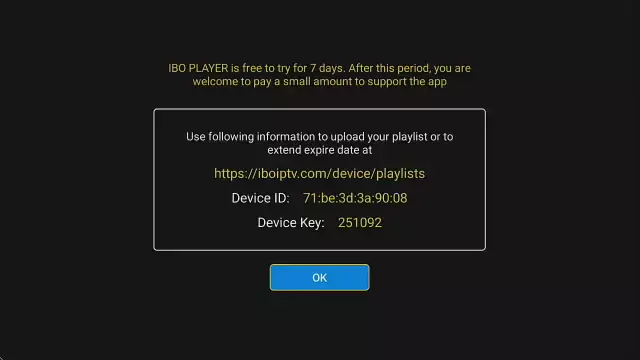
Step 3: Send us the MAC address and Device key via Email or WhatsApp.
Step 4: After a few minutes, restart or reboot your TV and then open the application. You should now be able to access the Best Stream.
Step 1 : Send us the MAC Address of your MAG via Whatsapp/Email/Live Chat
Step 2 : After making the payment, we will send you the portal link
